Your Ultimate Task Management Solution - OmniFocus for Mac
![]() Without a doubt, I'm very dependable upon task management software to organize my life and write down my daily notes. I've been using an application that only allows me to write notes, which is by far no task management solution compared to let's say, OmniFocus, for the longest period of time. Since I switched over to the Mac earlier this year, I've been looking for alternatives to manage my daily life in an easier way.
Without a doubt, I'm very dependable upon task management software to organize my life and write down my daily notes. I've been using an application that only allows me to write notes, which is by far no task management solution compared to let's say, OmniFocus, for the longest period of time. Since I switched over to the Mac earlier this year, I've been looking for alternatives to manage my daily life in an easier way.
Because I'm a developer and a graphic designer, I need to take notes of what my client wants and how they want it. All of this information is a very tedious task and I have been using a basic note application to store those tasks. A good friend of mine recommended OmniFocus, I took a look at what they had to offer, and decided to shoot The Omni Group a message for us to mention it by doing a full review. They were ever so kind to provide both the iPhone and Mac version of application so I could test the true functionality while you're on the go.
So if you've been looking for a major task management solution for any of your iDevices or Mac, I believe you've found the perfect solution to your task management. And let's say, this isn't your average task management applications, it's one beast of a task management application. More on that in the full review below!
Design
I have to say, once you see OmniFocus for Mac, your eyes feel like they're suddenly very relaxed for it's rather elegant interface. OmniFocus for Mac focuses (no pun intended!) on the quality and design of Mac OS X and provides you with a rather Mac-like task management solution right to your fingertips.
The left window pane reminds me of Mail's interface and for the right pane, that would be The Omni Group's pure genius design work. The design looks ever so elegant but ever so functional at the same time. We'll dig more into the functionality of OmniFocus for Mac later in the review, but for now, let's just say that everything is where you'd expect it to be.
Customizability
I know what you're thinking, you're thinking why in the world would you need to customize an application like OmniFocus for Mac to change all the pre-defined colors? You're answer to that question is that OmniFocus for Mac can tend to the way you want it. And in all seriousness, what doesn't OmniFocus for Mac allow you to customize? For the developers to just add in the functionality to change all the colors to your liking, the spacing, indentation, and even how the text shows up is in my mind, very courteous to all their customers.
I would never expect for me to change the style of OmniFocus for Mac, but I think if the developers spent all that time making it possible to customize it to your choosing, why didn't they add some more themes out-of-the-box? Yes, I know, it might be a bit cliché, but if they already added in all the functionality, why not? Now hold up there a minute, I never said it didn't support third party themes like this one, I just said that why not include some extra themes for us simpler Mac users who don't want to mess around with some theming settings?
Search
If you're like me, I could easily fill up this application with easily a thousand tasks from all the work I do. Because of all of these tasks, what happens if one of my friends asked me a quick question about if I completed my sketch for a project and what the original due date was that we agreed upon. As a developer and a designer, I'm struck with lots of due dates that would be practically impossible for me to remember.
Because of that, you would think that OmniFocus for Mac would offer a vast amount of search functionality... in fact, it does! As you can see in the image above, you can sort it by certain criteria and even expand your search with using a keyword that would be entered in the top right where the search box it.
As you can see, finding all of your tasks is going to be a breeze especially if you're a freelancer like myself.
Managing Your Tasks
With an application as robust as OmniFocus for Mac, you would expect lots of ways to manage your tasks. Well in OmniFocus for Mac, I couldn't ask for any better way to manage all of my tasks.
Contexts:
OmniFocus for Mac provides the best way to organize all of your tasks. You can assign every task of your choosing to a context. A context, in layman's terms, is basically a category to put that task in. As you can see in the above screenshot, the contexts are being shown in a tree in the left-hand pane. With contexts, you can easily group all of your tasks into certain categories so you would be able to complete all of your computer work all in one sitting and then move on to a new category, which is just an example; there are many ways where you can use these contexts to your benefit.
Projects:
Like in real life, you separate your tasks into projects. With these projects, it can take a series of steps that need to be conducted in a sequential order (one after the next) or a task that can be conducted in a parallel order (doesn't matter which order you complete your tasks in). No matter what you need to do, you can create both types of projects easily in OmniFocus for Mac. With these projects, you can sort them very much like what you did before with contexts, but you obviously cannot nest projects like you can with contexts. But would be a very cool feature would be to add some functionality so you could create sequential projects. So basically, once you complete one project, it'll "unlock" the next one for you to get started on. Now you could simply just add more tasks within that project, but who knows, someone might have some logical reasoning to do that. But if it's there, it could only help and not do any harm.
Inbox, Due, and Flagged:
Boy, sure does that heading make OmniFocus for Mac sound like an e-mail client! In a way, OmniFocus is very much like an e-mail client, especially Mail on the Mac. Your inbox is just like it sounds, all of your tasks that have not been added to any project; they're kind of just sitting there until you check them off. Like in all different kinds of tasks, sometimes you don't need to make it an entire project, so in that case, you just set it in your inbox and let it be. Of course, like always, you can still assign a context to it just like you could if it were in a project. Your due section will basically split up all the tasks that are assigned a due date. And flagged, well is just like in your e-mail where you can flag items to review later.
Customizing Your Tasks
Up till this point, we've only spoke about how to categorize your tasks and create projects out of them, but what about the specific tasks? Well, with using the built in columns and the inspector, you can change a specific task to your liking. Using the inspector, you can change settings for the action, group, project, and even the context. Some of these settings include changing the start and due time, repetition of tasks like grocery shopping let's say, changing the type of task (sequential, parallel, or a single action), and even the status (whether it's on hold, active, or even dropped).
There's really not much else to this section. Really, I couldn't think of anything else that you would need to customize for a single task. They really got all of it here!
Task Adding
If you think adding a task only had one way and that was simply pressing a button and adding it in right from the app, you're wrong! OmniFocus for Mac is ideal in adding any kind of task.
One of the ways you can add a task is to click "Add Action" in the menubar of OmniFocus for Mac, or you can easily press "enter/return" on your keyboard and it'll create a new action that way too. This is your typical way of adding tasks into OmniFocus for Mac. But wait, there's much more.
OmniFocus for Mac offers one feature that I cannot get enough of. And it's a called a quick entry (as you can see in the above screenshot to the right). With a quick entry, you can bookmark a website to a task, add in an image, or even attach an e-mail to the task. One real use of this is let's say you get a press e-mail and you're going to write a blog post on it, which happens very frequently for a person like me, you can right click on that e-mail and send it to the inbox. Not only will it create a task for you, but it'll also attach that e-mail as a note to that task! No longer can you ask yourself where you put that press release. Even though I'm not the type of person who looses an e-mail (hey, I do have e-mails dating back to 2001!), this is very handy and it's a simple right click on the e-mail and it creates a task right there!
But, if you're amazed of what we have so far, that's not it. You can attach snippets of text and add them right to the task! And as you can see there in that link, it works on any text element! So that is very handy no matter what application you're in. If your colleague said some important things in that chat you had on Yahoo Messenger, you can add that text to a task for you to get it done quickly. And yes, that happens very often for me... so often, that if I don't do it, I loose track of what my colleague has said! I like to speak in portions so if you don't get it all, you're going to get lost. But hey, that's my work ethic. OmniFocus for Mac will be able to tend to yours no matter the way you work.
Perspectives
If we define "perspectives", it means a way of regarding situations or topics. In OmniFocus for Mac, that's exactly what it is. Perspectives in this task management application basically allows you to sort all of your tasks in one nice easy-to-read window but it also allows you to create your own for better flexibility. As you can see, if you take this to the best use as possible, you can be a task management guru by the end after you've created all of your perspectives.
You can practically customize these to the way you want them. There's nothing holding you back and really, you can think of it as a "smart search" as what they call it in Mac OS X.
Synchronization
In OmniFocus for Mac, it offers complete synchronization with using services like MobileMe, Bonjour, Disk, and even WebDAV. I was able to test out all of them and I have to say, it works wonders. I'm actually using the WebDAV synchronization features as of right now to sync my copy of OmniFocus for Mac to my server. I have to say, it's fast, it works, and you know what, it's not a hastle to do.
Basically, all what it does is store some files on the server you've specified, and it downloads/updates them when needed. Included with OmniFocus for Mac is also a backup system so while you have the app open, it'll back up the data locally on your Mac just in case if you loose anything important.
But what, you might think, what's the iPhone doing there in the above screenshot? Yes, OmniFocus for iPhone is out and it fully works in conjunction with the Mac counterpart. As you're out and about, sometimes you just want to whip out your iPhone and add a task to your list while your with your friends. Now, unlike some other applications, the two don't sync with each other. Instead, it relies on MobileMe, Bonjour, Disk, or even WebDAV to retrieve its information. Which actually is a very smart way to do things so you could sync your device up with the server even when you're out and about.
A full review of the iPhone counterpart will be posted soon. OmniFocus is such a beefy application and when there's so much to it, having the reviews be separate would be best or you'll be ending up having a 4,000 word blog post which no one wants.
Maintainability
If you're worried about whether or not OmniFocus for Mac is not updated frequently, think not. Not too long ago, I installed a rather large of an update that added a bunch of things and also fixed a few things. You're not going to be seeing very small updates for this application. When I updated to OmniFocus 1.8, reading all those release notes took a while to be fully honest. I would much rather, however, have a large update than lots of small and incremental ones. So I have to say, don't worry about them not fixing any errors because they're on it!
Overall
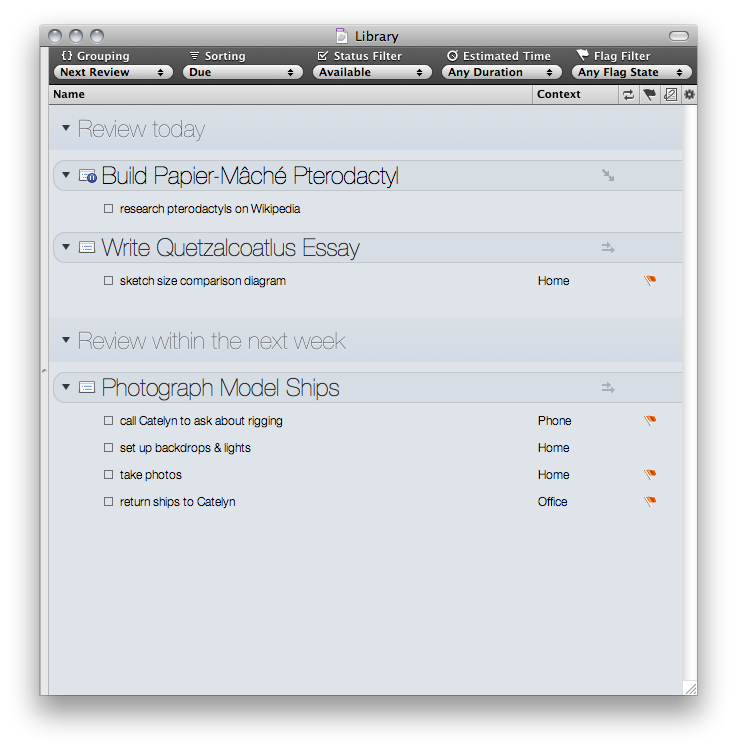 I really had a hard time, to be fully honest, pointing out anything that I may dislike in OmniFocus for Mac. I know this may sound unreal, but as for how many applications I've reviewed, OmniFocus for Mac is one of the first applications where I couldn't spot any major or even the most minor of problems, but only things to make it better.
I really had a hard time, to be fully honest, pointing out anything that I may dislike in OmniFocus for Mac. I know this may sound unreal, but as for how many applications I've reviewed, OmniFocus for Mac is one of the first applications where I couldn't spot any major or even the most minor of problems, but only things to make it better.
Along the way, I thought of having an icon show up in your task area, but now that I think of it, it's more of a desktop application than an application that runs in the background, even though you can add quick notes with it minimized.
For all of the features OmniFocus for Mac has, for all of the documentation, and for the advanced features for the most avid of task managers, OmniFocus for Mac is the #1 application I would be able to recommend for any Mac user. I really have to say that The Omni Group did a wonderful job with this amazing task management application, and in the end of it, it's more of a task management application, it's the task management application of choice. And if you don't believe me, try it for yourself!
Stay tuned for the review of OmniFocus for iPhone and tell us what you think of OmniFocus. I know we probably linked to it near a hundred times, but how about one more... or maybe three more? If you want to read more about OmniFocus and to try out your own copy of OmniFocus for Mac, you may do so at the below link:
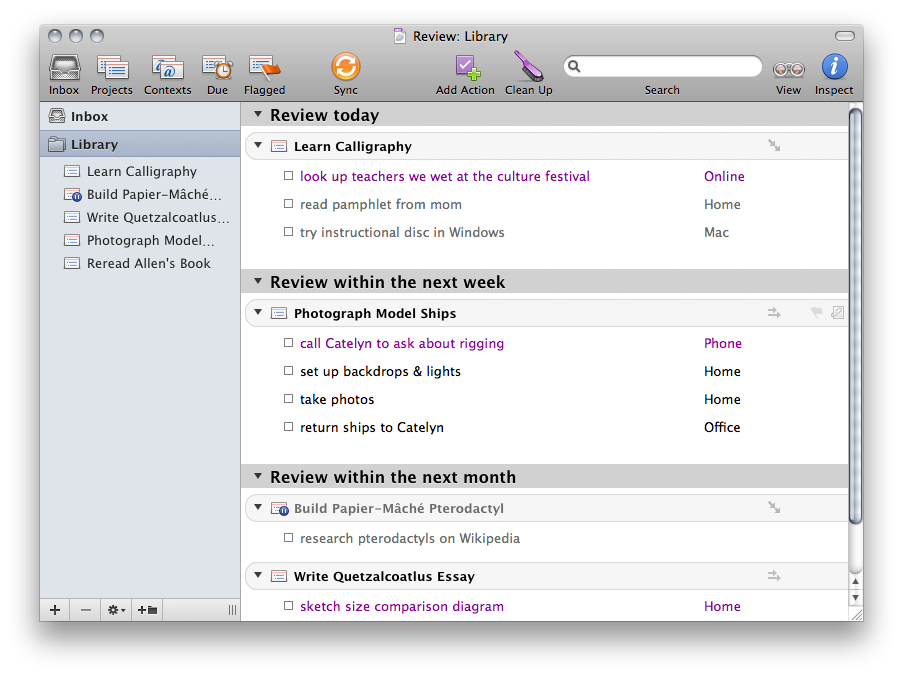

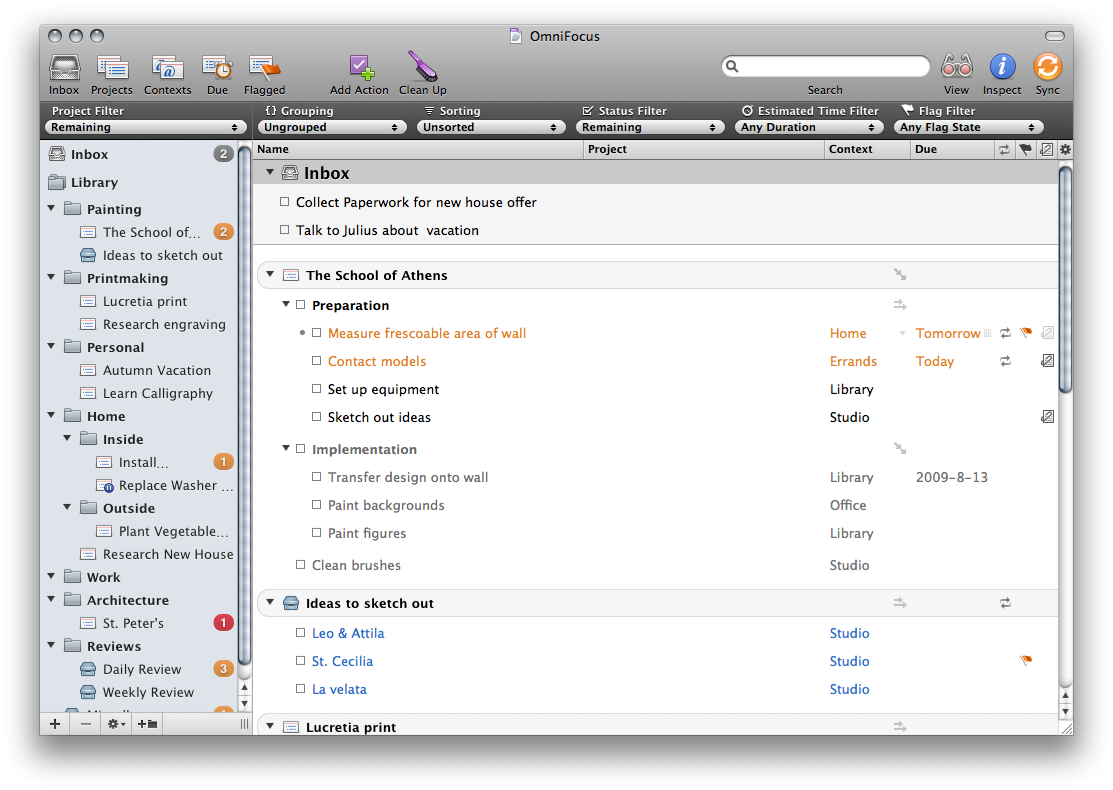
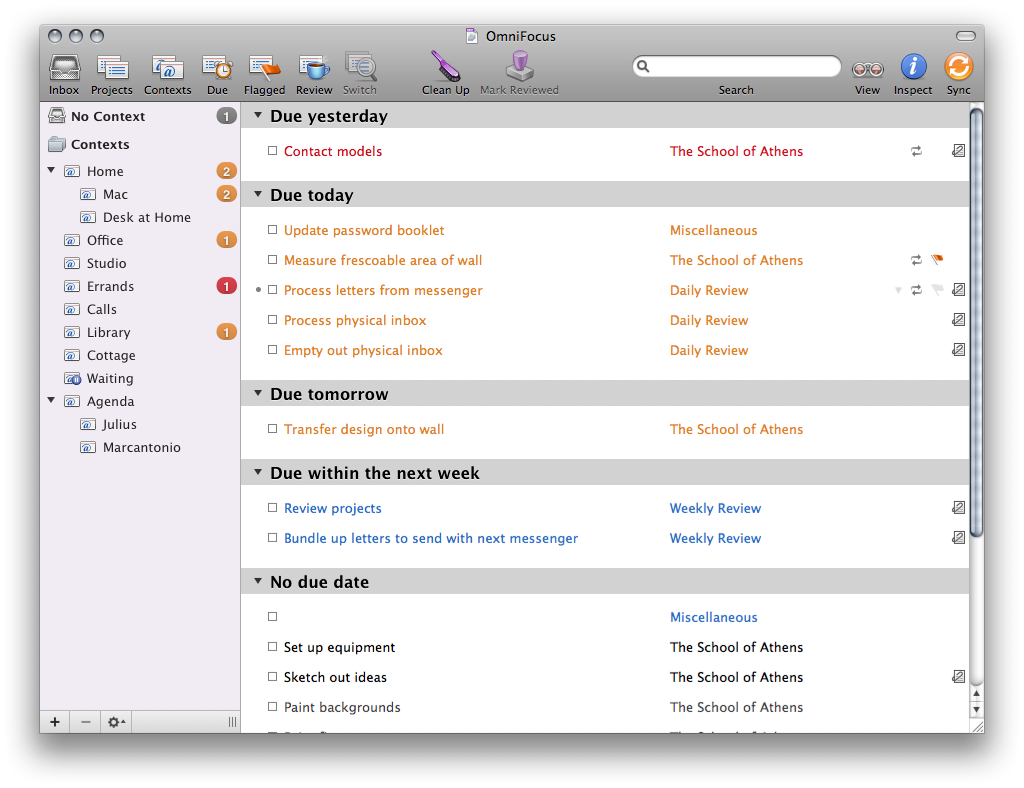
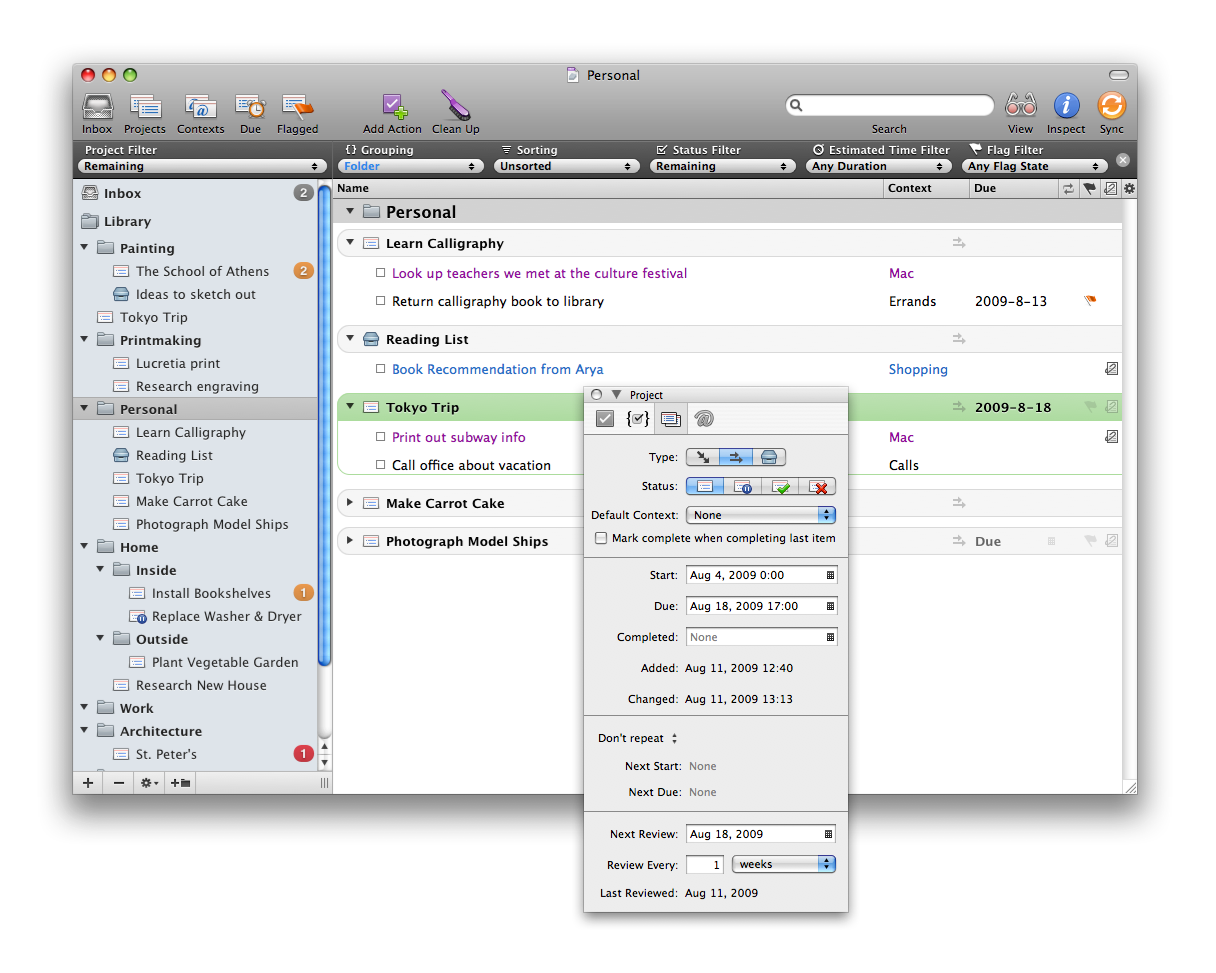
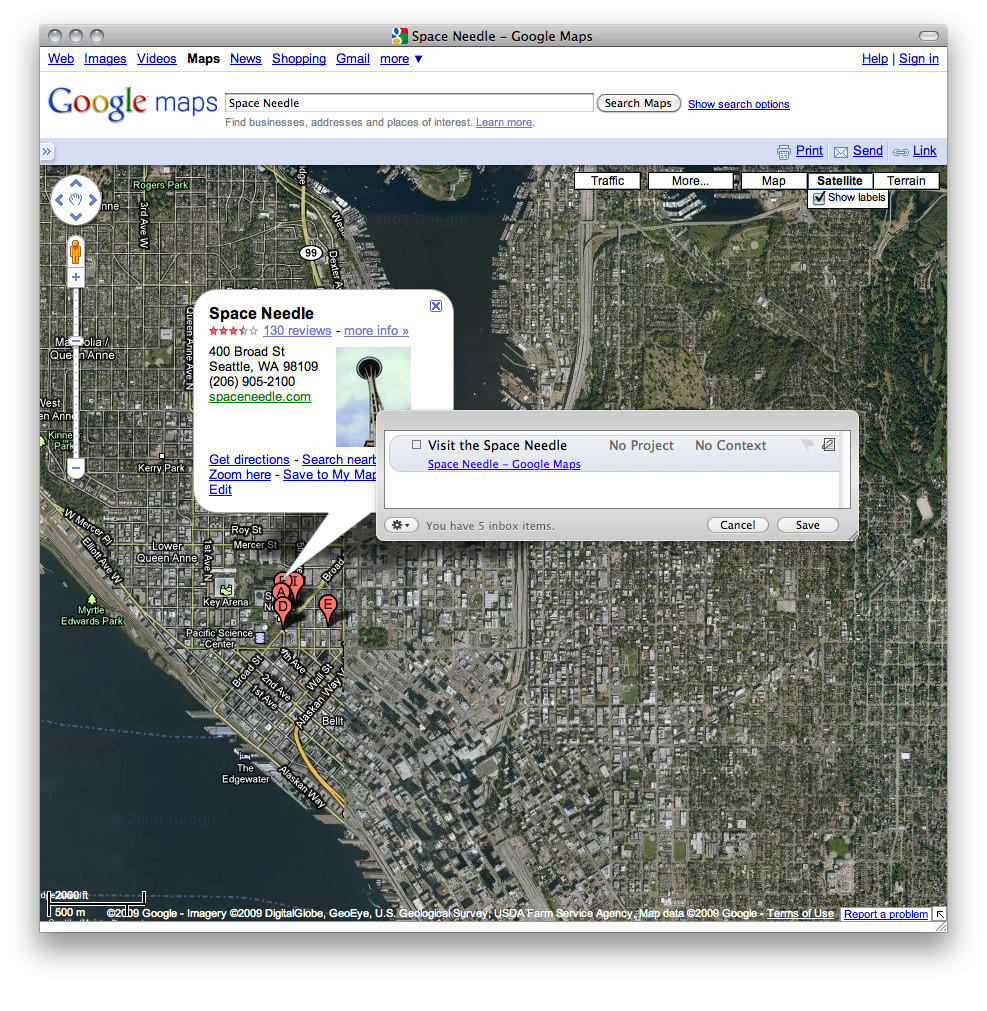
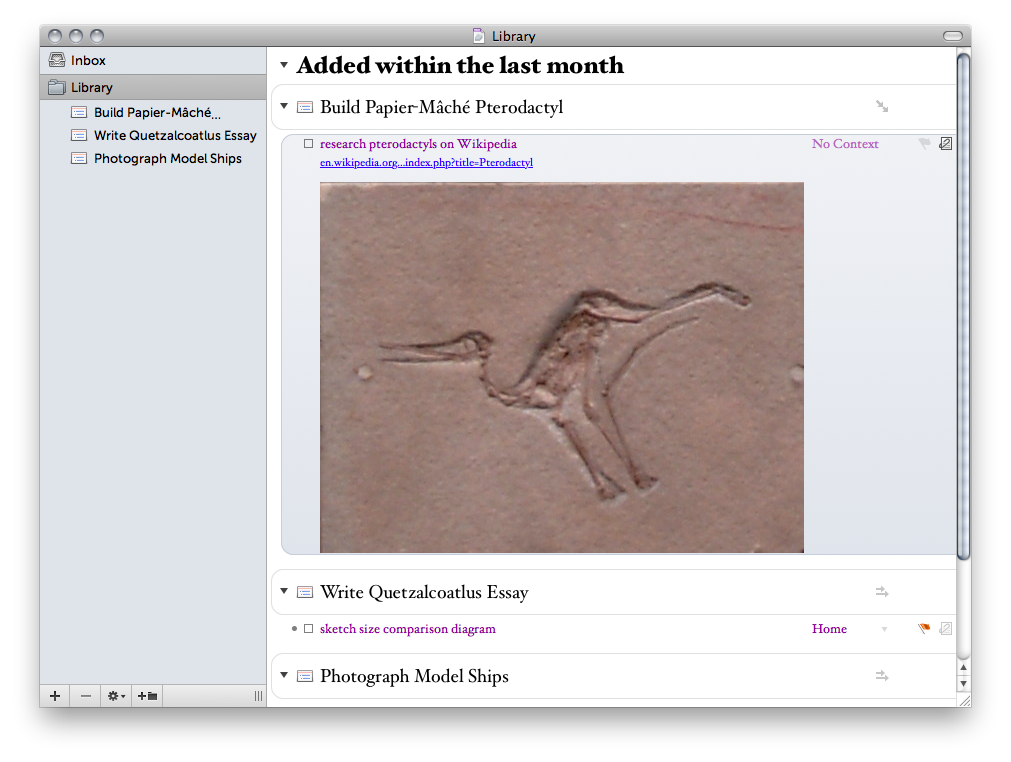
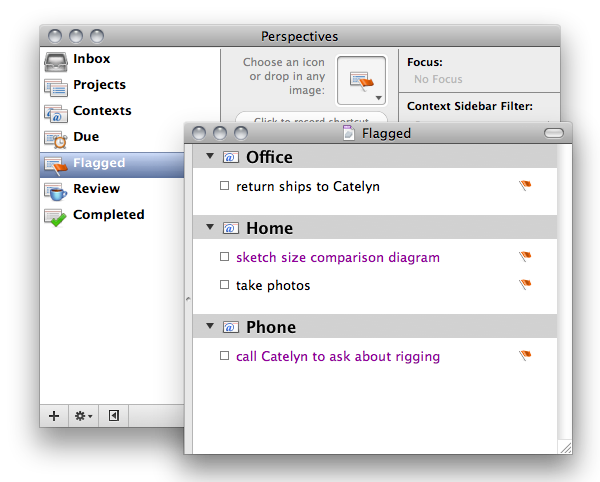
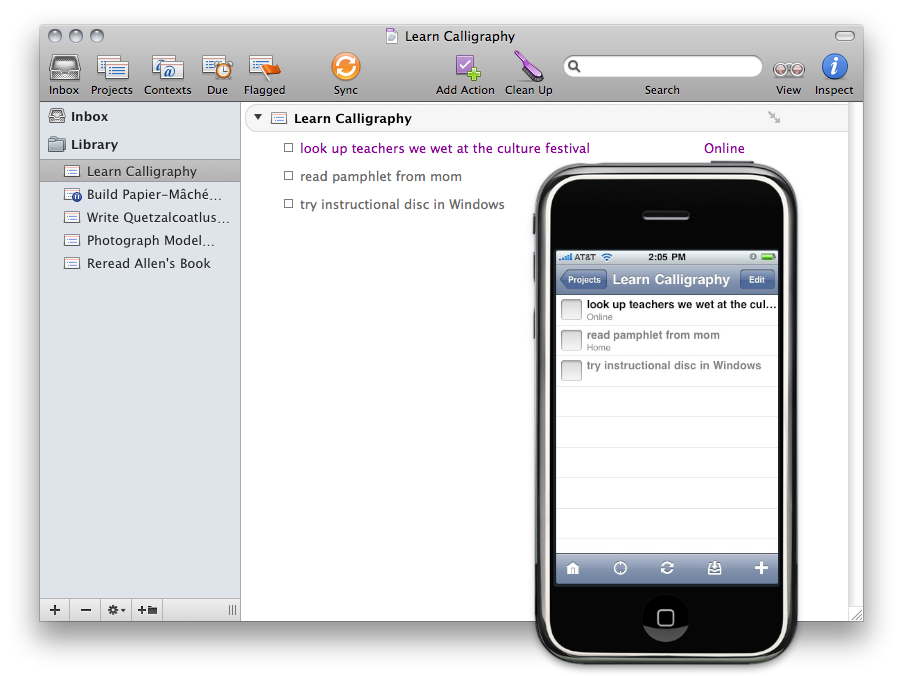
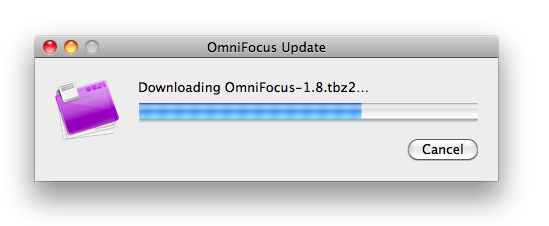
Stalk me on social media! Any other way would just be creepy…
Follow me: